Understanding the Importance of a Good Mouse
Choosing the right Mouse can transform your computing experience. The mouse is one of the most critical input devices used in conjunction with computers, yet its importance is often underestimated. An effective mouse can improve productivity, reduce the risk of discomfort or injury, and enhance user satisfaction significantly. Understanding the intricate details that lend to a well-functioning mouse can enable users to make informed choices, ensuring both comfort and efficiency on the job.
Defining Ergonomics in Mouse Design
Ergonomics is the science of designing products that promote user comfort, efficiency, and safety. When it comes to mouse design, ergonomic principles guide manufacturers to create devices that accommodate natural hand movements and reduce strain. A well-designed ergonomic mouse features a shape that fits snuggly in the user’s palm, minimizing muscle strain in the fingers, wrist, and forearm during extensive use. These designs often include contours that provide support and allow for relaxed hand positions, thus promoting prolonged comfort, reducing fatigue, and preventing repetitive strain injuries (RSIs).
Why Quality Matters for Productivity
The correlation between a high-quality mouse and productivity levels is undeniable. A cheap or poorly designed mouse can lead to erratic movements, increased clicking effort, and overall frustration. High-quality mice come equipped with advanced sensors that ensure accurate tracking across various surfaces. These mice facilitate effortless navigation, enhance precision in activities like graphic design or gaming, and minimize the common inconveniences associated with lower-end devices, such as lag or misclicks. Quality materials also ensure durability, leading to better long-term investment value. Understanding that a $30 investment in a good mouse can yield hours of stress-free productivity is crucial for any professional environment.
Common Issues with Poor-Mouse Choices
Users suffer numerous issues when opting for a poor mouse choice:
- Increased Fatigue: An ill-fitting mouse can result in hand cramping or fatigue, affecting productivity.
- Lag and Inaccuracy: Low-quality sensors can lead to interruptions in workflow due to misalignment or cursor lag.
- Increased Risk of Injury: Continuous use of non-ergonomic mice can contribute to the development of conditions such as carpal tunnel syndrome.
- Poor Build Quality: Mice that break down over time can lead to additional costs associated with replacements.
- Limited Functionality: Basic mice often have limited buttons and features, restraining functionality and efficiency.
Types of Mice Available
Wired vs. Wireless Mouse: Pros and Cons
When it comes to choosing between wired and wireless mice, each has its set of advantages and disadvantages:
- Wired Mouse: Generally, wired mice offer consistent performance without battery dependency. They are often used in professional environments where response time is critical, such as in gaming or design.
- Pros: No need for batteries, faster response times, and generally better pricing.
- Cons: Limited mobility due to cord length, potential wear and tear on cords, and they can clutter your workspace.
- Wireless Mouse: Wireless options offer the freedom of movement without tangling cords, making them ideal for both home and office environments.
- Pros: Enhanced mobility, cleaner aesthetic, and easier transport.
- Cons: Battery dependency, potential connection issues, and often a higher price point.
Specialized Mice for Different Use Cases
Not all mice are created equal; many are tailored for specific tasks. Here are some types of specialized mice and their ideal use cases:
- Gaming Mice: Equipped with high DPI (dots per inch) settings and programmable buttons to enhance gaming experiences.
- Graphic Design Mice: Feature high sensitivity and are designed for precision, suitable for tasks requiring detailed designs.
- Ergonomic Mice: Focused on maximizing comfort and reducing strain, perfect for individuals working long hours on computers.
Considering Mouse Size and Grip Styles
Not only does the design of a mouse play a crucial role, but its size and grip styles are equally important to personal preference. Mice are available in various sizes; a proper fit can drastically affect user experience. The common grip styles include:
- Palm Grip: Ideal for larger hands. Fingers rest comfortably on the mouse buttons, providing ease of use over lengthy periods.
- Claw Grip: Suitable for users who prefer quick, precise movements. Fingers arch over the buttons for swift control.
- Finger Grip: This style emphasizes fingertip control and is favored in competitive gaming where speed is paramount.
Features to Look for in a New Mouse
Understanding DPI and Sensitivity Settings
DPI, or dots per inch, measures the sensitivity of a mouse. A higher DPI allows for faster cursor movements relative to hand motions. Different tasks require varying levels of sensitivity:
- Low DPI: Ideal for precision tasks like graphic design.
- High DPI: Preferred in gaming scenarios where swift navigation is necessary.
Many modern mice come with adjustable DPI settings, allowing users to switch seamlessly depending on their activity.
Ergonomic Features for Comfort and Health
It’s no surprise that ergonomic features rank high on the checklist for a functional mouse. Look for:
- Wrist Support: A built-in wrist rest or the ability to connect one can alleviate pressure on the wrist.
- Customizable Buttons: Personalizing actions for specific tasks can save significant time.
- Textured Grips: A textured surface prevents slippage and allows for a firmer hold.
- Vertical Design: Some ergonomic mice are designed to make the hand and wrist remain in a neutral position, reducing strain.
Customization Options and Their Benefits
Customization features enable users to tailor their mouse functions according to their needs. This includes:
- Programmable Buttons: Assigning different tasks to buttons saves time during multitasking, enhancing productivity.
- Skins and Covers: Aesthetic customizations allow users to express their individuality.
- Software Integration: Many premium mice come with software that allows users to adjust sensitivity, macros, and light settings.
How to Maintain Your Mouse
Cleaning and Care for Longevity
A mouse is an essential tool that can accumulate dirt, grease, and other debris over time. Regular cleaning can prevent malfunctions and maintain performance. Proper techniques include:
- Use a disinfectant wipe or a microfiber cloth for the exterior.
- Clean the space around the sensor and wheels with compressed air.
- Disconnect wired mice from power during cleaning.
Software and Firmware Updates
Update your mouse’s firmware regularly. Manufacturers often roll out updates to improve performance, fix bugs, or enhance compatibility. Check the manufacturer’s website for available software updates and instructions.
Identifying Signs that a Replacement is Needed
As with any device, recognizing when to replace your mouse is crucial. Common signs include:
- Intermittent connectivity or performance issues.
- Physical damage such as broken buttons or worn-out cable.
- Persistent cursor problems or erratic movements.
Best Practices for Using Your Mouse Effectively
Optimizing Mouse Settings for Your Needs
Adjust screen settings to match your workspace ergonomics. This includes setting the cursor speed and adjusting DPI settings to suit your typical usage. Ensure that the sensitivity level is comfortable for your working style.
Tips for Reducing Strain During Use
To prevent discomfort, follow these guidelines:
- Take regular breaks to avoid prolonged strain on your hand and wrist.
- Practice fluid movements rather than abrupt gestures to minimize fatigue.
- Ensure your desk setup promotes good posture while using the mouse.
Utilizing Mouse Shortcuts for Efficiency
Familiarize yourself with mouse shortcuts that can streamline your workflow. For example, right-clicking can yield a menu with quick actions, maximizing efficiency. Learning simple gestures or multi-click actions can significantly accelerate daily tasks.




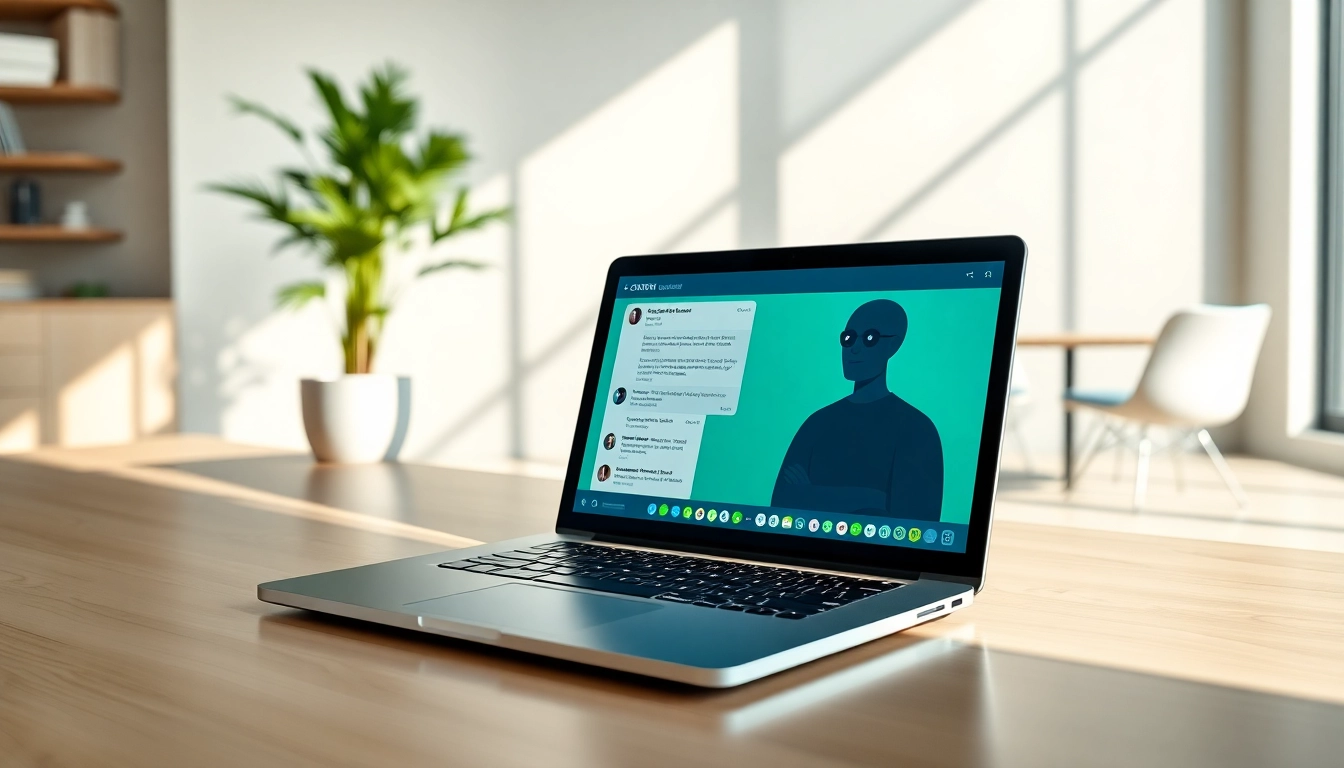

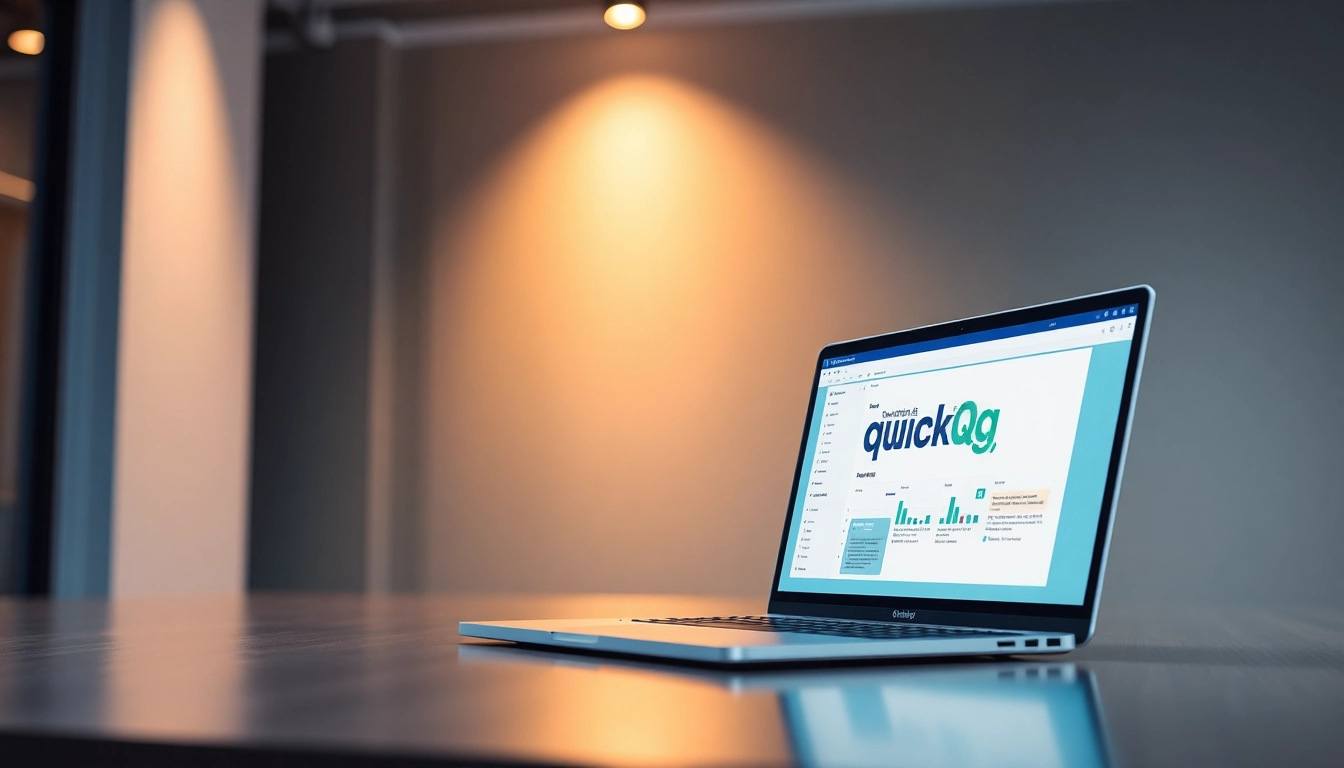
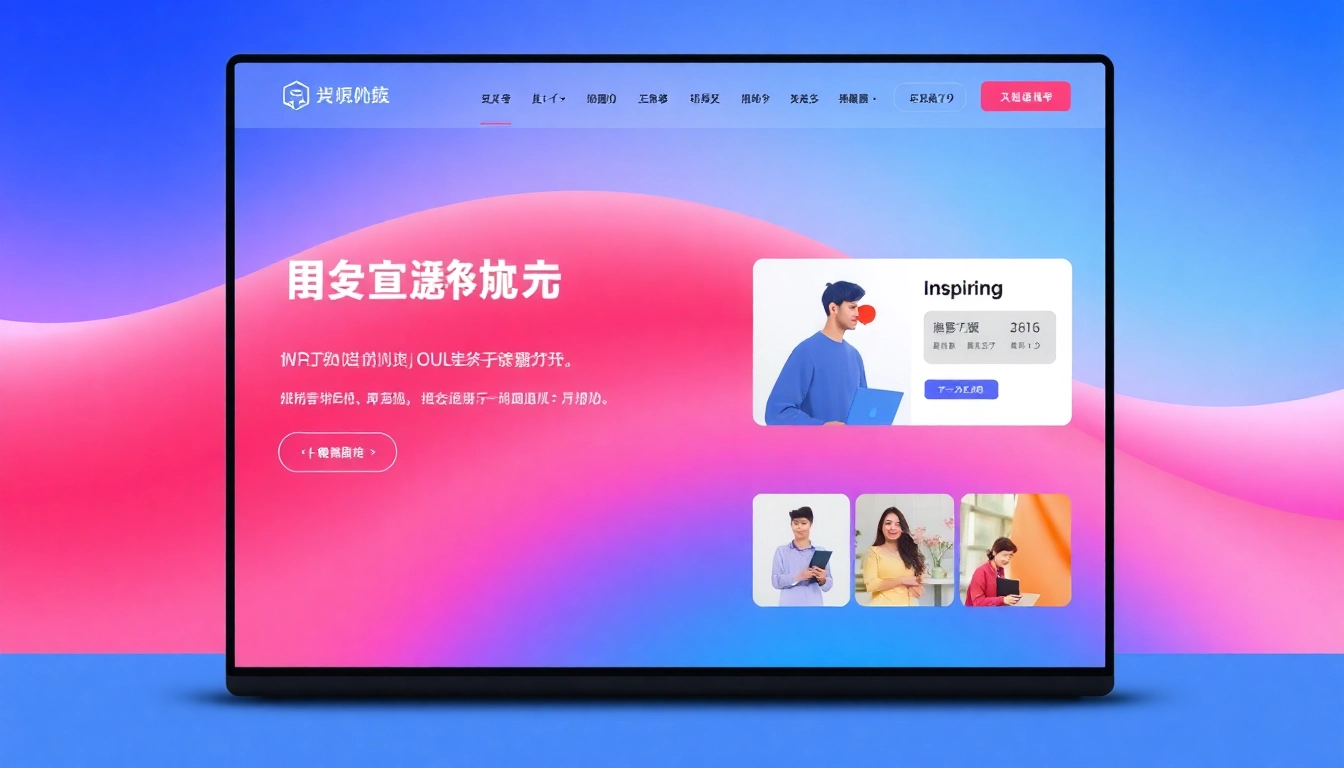
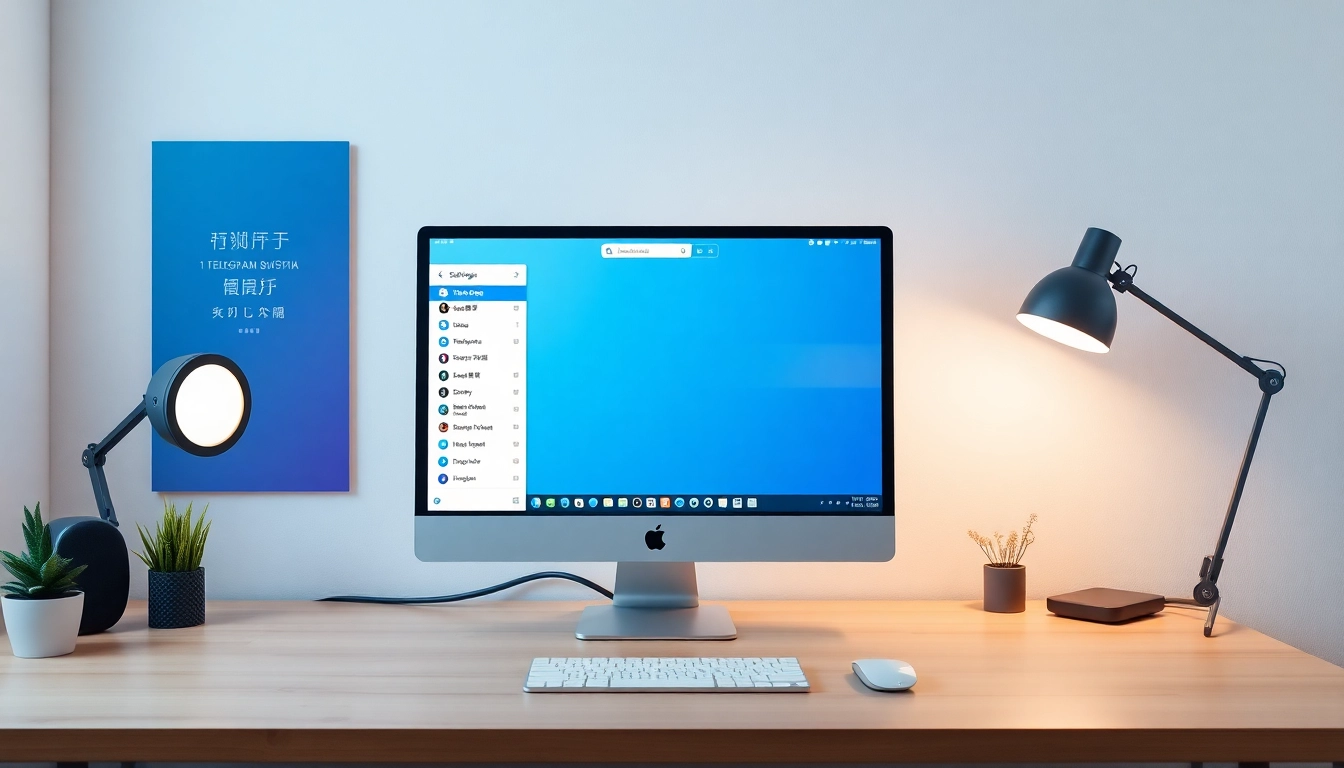





Leave a Reply